Receiving files from the Dutch Tax and Customs Administration (download link)
You have received a download invitation from a Dutch Tax and Customs Administration contact. If you are not familiar with Belastingdienst filetransfer, read the information on the page "What is Belastingdienst filetransfer and how does it work?". Below are the instructions for receiving files and the options given to you.
- Open the link in the invitation. You will receive a new email with a verification code.
Enter this code on the page that has opened. This verification code is valid for a maximum of 10 minutes. - You will be prompted to install IBM Aspera Connect, you can ignore this by closing the message (addtional information can be found on the following page "Belastingdienst filetransfer gebruiken zonder installatie van de IBM Aspera Connect plugin").
- It is possible that your Dutch Tax and Customs Administration contact has chosen to secure the files with a password or to not allow transfers without IBM Aspera Connect. In that case you need to install IBM Aspera Connect. Review the information on the page "Installation IBM Aspera Connect".
- The browser shows the following:
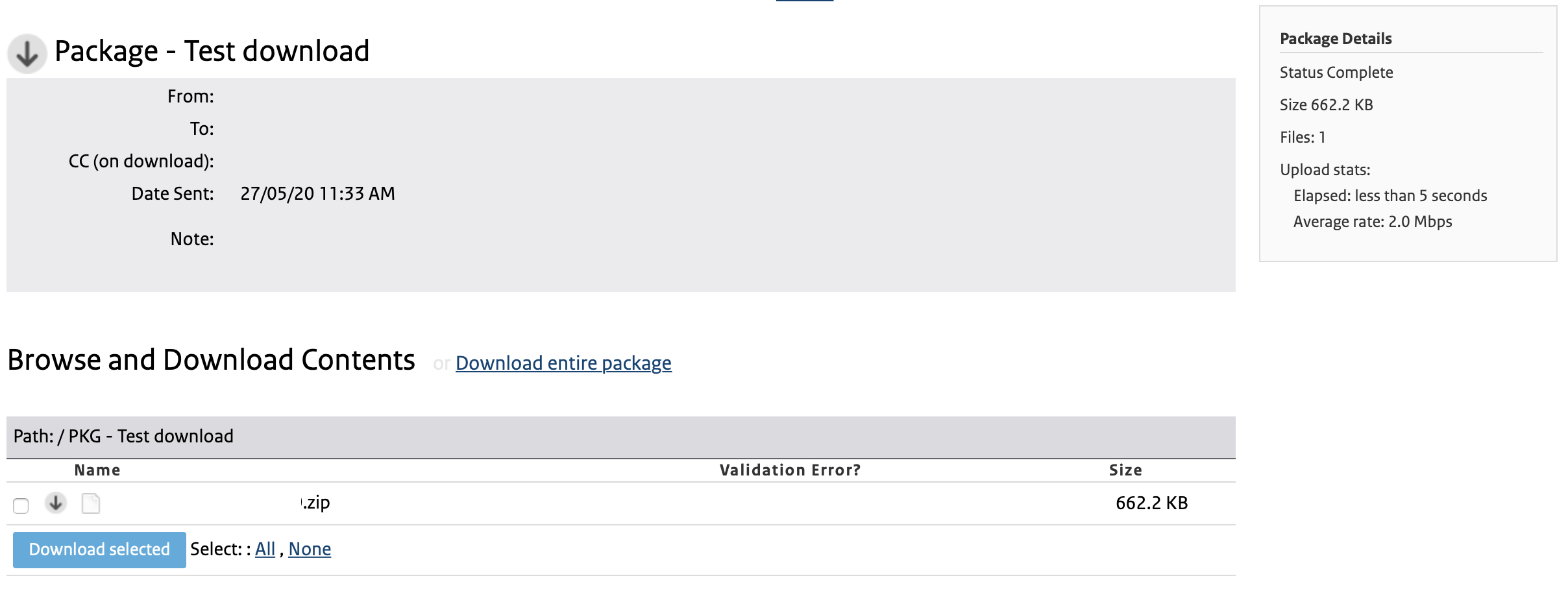
- Using "Download Entire Package" you will download all files at once in a folder named after the packagename in the default download folder.
- You can also select the individual files.
- Click [ Download selected ] to download the selected files.
- If the Dutch Tax and Customs Adminstration employee chose to use a password to secure the files, you
will need to install IBM Aspera Connect to decrypt the files. If you do not have IBM Aspera Connect installed, the
file will be downloaded with the extension .aspera-env. You can not use this file untill you decrypt it using IBM
Aspera Connect/crypt, review the information on page "Installation IBM Aspera Connect". If you have IBM
Aspera Connect installed on your system, it will ask for a password and if you want to save the files encrypted ("Keep
files encrypted").
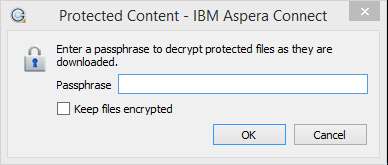
- If you select "Keep files encrypted", IBM Aspera Connect will save the files with an extension of
".aspera-env".
If you do not select "Keep files encrypted" or open such a file at a later moment, IBM Aspera Connect will
trigger
the "IBM Aspera Crypt" application (which is part of IBM Aspera Connect) and you will see the following.
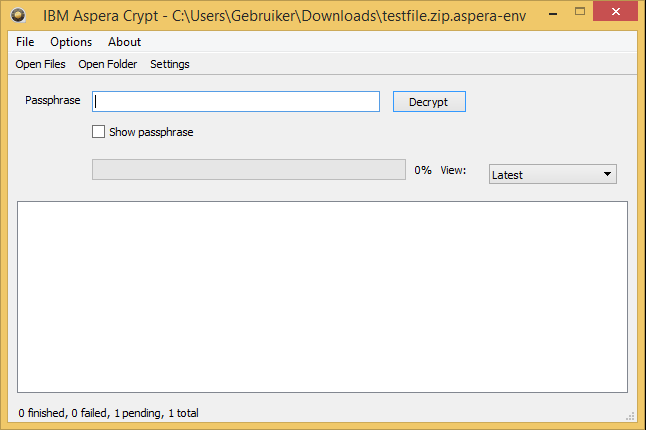
- Enter the password and click [ Decrypt ]. You will get the following result.
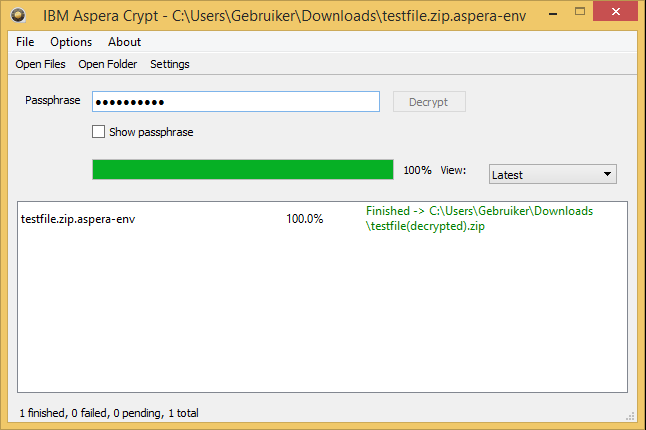
- After decryption you can find the file at the location displayed in the result window.
- If you select "Keep files encrypted", IBM Aspera Connect will save the files with an extension of
".aspera-env".
If you do not select "Keep files encrypted" or open such a file at a later moment, IBM Aspera Connect will
trigger
the "IBM Aspera Crypt" application (which is part of IBM Aspera Connect) and you will see the following.
- The browser will start the download (or in the case you are using IBM Aspera Connect, it will start the client).
