Sending files to the Dutch Tax and Customs Administration (upload link)
You received an upload invitation and are now able to send files to the Dutch Tax and Customs Administration. If you are not familiar with Belastingdienst filetransfer read the information on the page "What is Belastingdienst filetransfer and how does it work?". Below you can find the instructions and options you have when sending files.
- Open the link in the invitation.
- You will be prompted to install IBM Aspera Connect, you can ignore this by closing the message (addtional information can be found on the following page "Belastingdienst filetransfer gebruiken zonder installatie van de IBM Aspera Connect plugin").
- It is possible that your Dutch Tax and Customs Administration contact has chosen to secure the files with a password or to not allow transfers without IBM Aspera Connect. In that case you need to install IBM Aspera Connect. Review the information on the page "Installation IBM Aspera Connect".
- The browser shows the following:
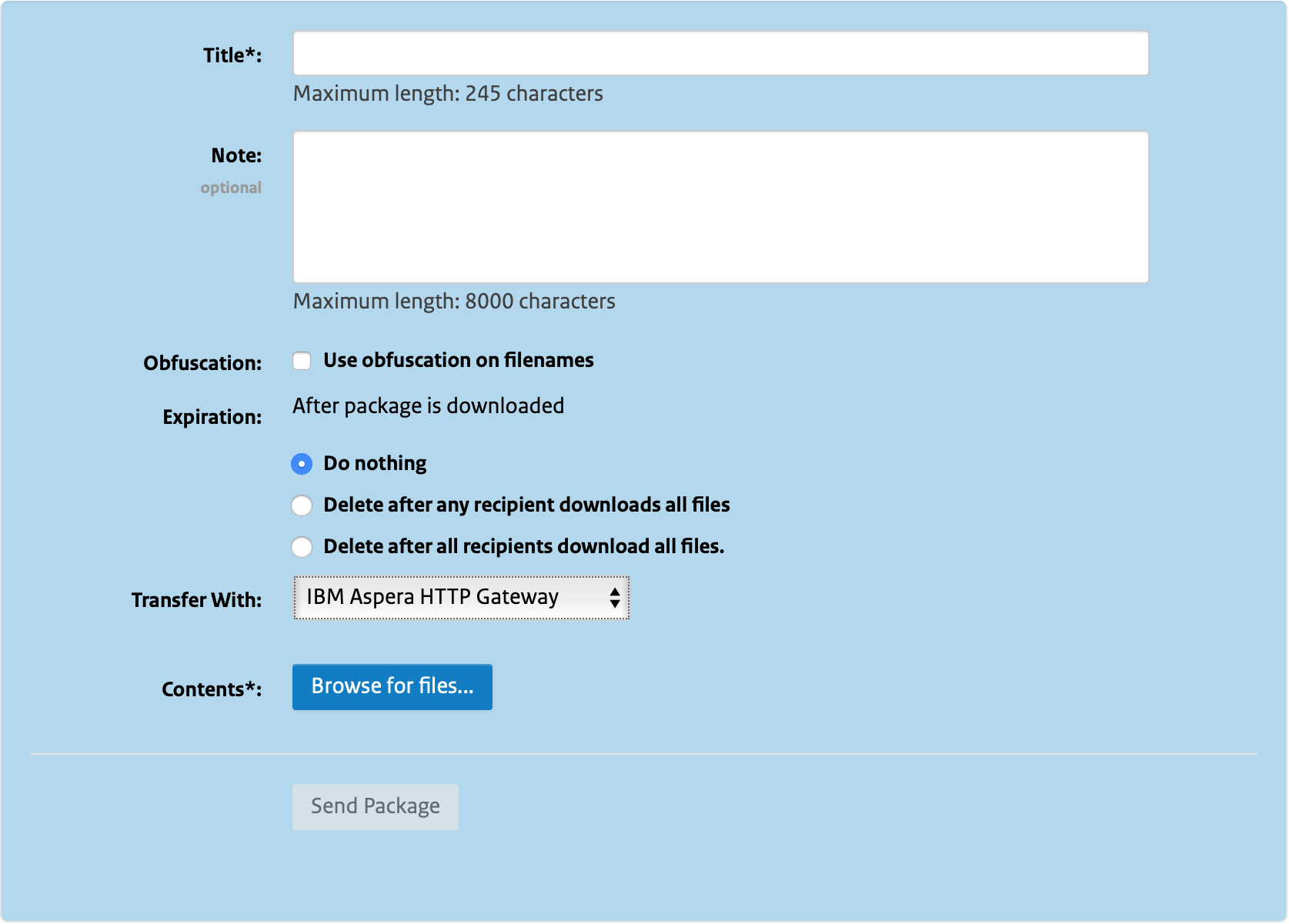
- Enter a short description for the recipient in the field "Title".
- Enter additional information for the recipient in the field "Note".
- Using the option "Use obfuscation on filenames" you can obfuscate filenames. This means that the extension of the file will remain intact and the system replaces the filename with 66 random (capital)characters or numbers.
- You can use the options beneath "Expiration" to set your preferences for expiration of files. The option "any recipient" will delete the files directly if one of the recipients downloads the files. The option "all recipients" will delete the files directly after all of the recipients downloaded the files. In all cases the files will be deleted automatically 60 days after uploading the files.
- With "Transfer With", you can choose to send the files with "IBM Aspera Connect" (the locally installed client) or without a client with the option "Browser".
- If you have installed and selected IBM Aspera Connect, you have the option "Encryption - Use
encryption-at-rest". If you select this option, you can secure the files with a password.
This ensures that only you and your Dutch Tax and Customs Administration contact can open the files. Review the information on
the page "Installation IBM Aspera Connect"
for instructions on installation and activation of IBM Aspera Connect.
- Select the files or folders using [ Browse for files... ] or [ Browse for
folders... ].
- Click [ Send Package ].
- At this moment IBM Aspera Connect will ask for a password if you selected "Use
encryption-at-rest":
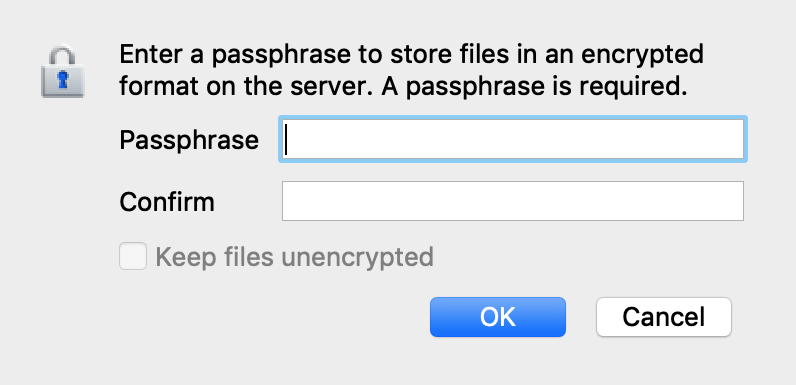
- The browser will show the progress of the upload and shows
"completed" when the upload is finished. After the upload is finished, you can close
the browser
Note!
Do not close the browser untill the transfer is finished. If you do, the transfer will be cancelled and it can not be resumed.

- Your Dutch Tax and Customs Administration contact will receive an e-mail notification when you upload files. You will not get a notification if your Dutch Tax and Customs Administration contact downloads the files. Get in touch with your Dutch Tax and Customs Administration contact to determine if your contact correctly received the information.
